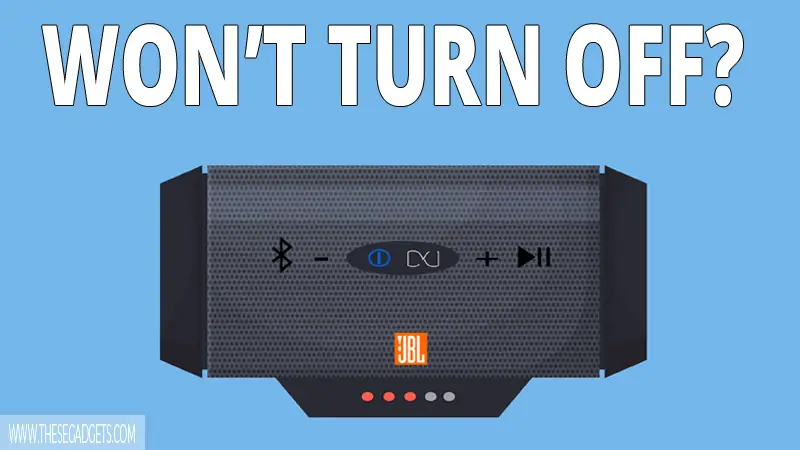The JBL Flip 5 is a portable Bluetooth speaker manufactured by JBL in 2019. The speaker is known for its IPX7 waterproof features, PartyBoost pairing, and long battery life.
Sometimes, the JBL Flip 5 won’t turn off. So, why does this happen, and how to fix it?
JBL Flip 5 won’t turn off if the speaker is in lock mode, has software bugs/issues, or a faulty hardware parts. To fix it, unlock the speaker or exit the lock mode, press the power button 5 times, hold the power and play buttons, hold the power button, hold all buttons, do a factory reset, or fix the power button.
If nothing works, contact JBL support if you still have a warranty or send the speaker to a local electronic shop for repair.
Contents
Why Won’t JBL FLIP 5 Turn Off?
The main reason JBL Flip 5 won’t turn off is that you have accidentally put it into lock mode. When the JBL Flip 5 is on lock mode (often called service mode), none of the buttons will work (including the power button) and the speaker won’t be able to pair with other devices.
The speaker goes into lock mode if you press and hold the Bluetooth and Play/Pause buttons for a few seconds. The lock mode is designed to prevent kids or someone touch the buttons and changing the settings without your permission.
To unlock JBL Flip 5 or exit lock mode, connect the speaker to an external power source (e.g. charger), and press and hold the Bluetooth and Play/Pause buttons for 10 seconds.
Another reason why the JBL FLIP 5 won’t turn off is because of software bugs/issues or faulty hardware parts. The software bug won’t let the device turn off unless you reset the speaker. Faulty hardware parts, such as a broken or loose power button, will prevent the speaker to work properly.
How To Fix JBL FLIP 5 That Won’t Turn Off?
To fix JBL Flip 5 that won’t turn off, do the following thing.
1. Exit Lock Mode
JBL Flip 5 buttons, including the power button, won’t work if the speaker is in lock mode. You can’t turn it off, adjust the volume, or pair it with another device if the speaker is in lock mode. To turn off the speaker, you must unlock it or exit lock mode.
To unlock the JBL Flip 5 or exit lock mode, do the following things.
- Connect the JBL FLIP 5 to an external power source (e.g. charger).
- Press and hold the Bluetooth and Play/Pause buttons at the same time for 10 seconds.
- The speaker will now exit the service mode and work normally.
2. Press The Power Button 5 Times
- Press the power button rapidly 5 times, at the 5th time hold the power button for 10 seconds.
- Hold the power button until your JBL FLIP 5 turns off.
- Wait a few seconds, and turn the speaker ON again
- That will fix the issue. Now, the JBL FLIP 5 speaker should work normally.
3. Press and Hold The Power and Play Button
- Press and hold the power and play/pause buttons for about 15 seconds.
- The JBL speaker should turn OFF.
- Now, turn ON the JBL Speaker and check if everything works normally.
4. Press and Hold The Power Button
This method works best if you have an older firmware version installed in your speaker.
To do this, do the following things.
- Press and hold the power button for 15 seconds.
- The speaker should turn OFF and work normally after you turn it ON.
5. Pres and Hold All Buttons
- Press and hold all 6 buttons at the same time for about 10 seconds.
- Wait a couple of seconds and press the power button one time.
- The JBL speaker will turn OFF.
6. Reset Factory Settings
You must reset the JBL Flip 5 if the speaker doesn’t turn off. A hard reset will restore the original factory settings of the Bluetooth speaker, clear the internal memory, reset c connectivity (remove saved Bluetooth devices), and resolve any software issues.
To reset JBL Flip 5, do the following things.
- If the JBL Flip 5 Speaker is paired with another device, un-pair it first.
- Press and hold the “Volume Up (+)” and “Play/Pause” buttons at the same time.
- Release the buttons once the speaker turns OFF and gives a little beep sound.
- Wait a few seconds.
- Power up the speaker.
7. Clean the Power Button
JBL Flip 5 won’t turn off if the power button is faulty. Since you can use this portable speaker outdoors, dust and dirt can accumulate inside the power button, preventing it to function properly. Pressing too hard or dropping the speaker from a high distance will also damage the power button.
Clean the power button using rubbing alcohol and check if it’s loose or broken. If you notice a broken power button, take the speaker to a local electronic shop or an authorized repair shop.
8. Contact JBL Support
Contact JBL Support if you still have a warranty for your speaker. Explain the issue to them and they will give you a solution or ask you to send the speaker for repair to an authorized repair center.
If you don’t have a warranty for your speaker, visit a local electronic shop, explain the issue to them, and they will fix it for you.
JBL Flip 5 Specifications
The JBL Flip 5 specifications are as follows.
- Dimensions: 181 x 69 x 74 mm (7.1 x 2.7 x 2.9 inches)
- Weight: 540 grams (1.19 pounds)
- Output Power: 20 watts
- Transducer: 1 x 44mm x 80mm (1.7″ x 3.1″) full-range driver
- Frequency Response: 65Hz – 20kHz
- Signal-to-Noise Ratio: >80 dB
- Bluetooth Version: 4.2
- Bluetooth Profiles: A2DP (Advanced Audio Distribution Profile), AVRCP (Audio/Video Remote Control Profile)
- Bluetooth Range: Up to 10 meters (33 feet)
- Battery Capacity: 4800mAh
- Playtime: Up to 12 hours (varies depending on volume level and audio content)
- Charging Time: 2.5 hours (5V/3A)
- Water Resistance: IPX7-rated (can be submerged in water up to 1 meter for up to 30 minutes)
- Speakerphone Function: Yes
- Connect+ Support: Yes (allows you to wirelessly connect multiple JBL Connect+ enabled speakers)
- Colors: The JBL Flip 5 is available in a variety of colors including Black, Grey, Blue, Red, Green, and more.