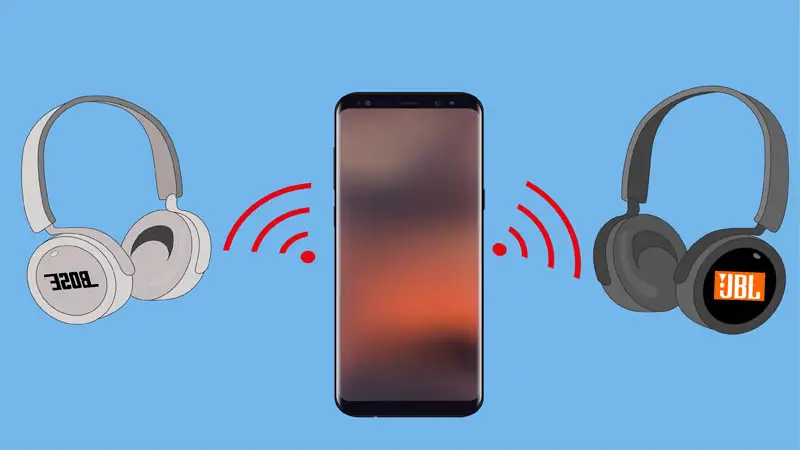You can pair two headphones to one Android phone by using the Dual Audio Feature.
Dual audio refers to a feature that allows you to simultaneously play audio from a single audio source to two Bluetooth headphones. With dual audio, multiple users can listen to the same audio content wirelessly, each using their own pair of headphones.
Dual audio is only available to Android Galaxy phones with an OS model of 10, 11, or 12. But, you can use a third-party Bluetooth transmitter (that support Dual Audio) if you have an older Android phone.
Contents
What is Dual Audio Feature?
The Dual Audio feature allows you to connect two Bluetooth headphones to a single audio source (e.g. smartphone, TV, PC) simultaneously. This feature enables multiple users to listen to the same audio content wirelessly. You can also choose if you want one headphone to listen to music and the other to pick up calls.
This feature is available for Android Galaxy phones with an OS model of 10, 11, or 12. The dual audio feature is limited to Bluetooth 5.0. If you don’t have an Android Galaxy, you can still connect two headphones to it, but you must use a Bluetooth adapter to give the phone dual audio features.
Apple (iPhones) also have an Audio Share feature, but it only works for Apple products (e.g. Airpods, Beats, etc).
How To Connect Two Headphones to One Android Phone?
To connect two headphones to one Android phone, do the following.
1. Pair Both Headphones
Activate the pairing mode on both headphones, activate the Bluetooth on your Android phone, and connect both headphones to the phone.
Most Bluetooth headphones enter pairing mode automatically once powered up, but you can also manually activate it by pressing the Bluetooth button once. The Bluetooth button will have a flashing blue (or a different color depending on the brand) light when in pairing mode.
To activate Bluetooth in your Android phone and pair it with both headphones, do the following.
- Unlock your Android phone and go to Settings.
- Under Wireless and Networks, find and press Bluetooth.
- Turn Bluetooth on and wait 5 seconds for it to scan nearby devices.
- Find the name of your headphones in the Bluetooth list and click it once to connect.
- Wait until you see a “Connected” text next to the headphones name.
- Next, find the name of the second headphone in the Bluetooth list and click it once to connect.
- Once it finds the first headphone name, press it and pair both devices.
2. Open Android Media Settings
Swipe down from the top of the screen to open the Quick panel menu. In the menu, find and press the Media Output or Media button, usually at the top of the menu, next to the Device Control.
In the Media Output menu, you will see both headphones connected and their volume output. Make sure to check the boxes next to their name if they aren’t already checked. If it doesn’t allow you to select both headphones, start playing music on your phone and try again.
Note: If you can’t see the Media Output button in the Quick menu, do this:
- Open the Quick menu by swiping down from the top of the screen.
- Press the three dots or More Options at the top right screen.
- Press Quick Panel Layout.
- Find and activate the Show Devices and Media Buttons.
How To Use Third-Party Products or Apps To Pair 2 Headphones to 1 Android Phone?
If your phone doesn’t support Dual Audio features, you must use third-party products, such as a Bluetooth adapter (specially made for dual audio) or apps that allow you to connect to a source (host) with multiple audio devices.
1. Use Avantree C51 Adapter
Avantree C51 is a USB Type-C Bluetooth 5.0 Audio Transmitter Adapter that allows you to transmit audio from the source device (e.g. smartphone) to Bluetooth headphones. The Avantree C51 Adapter has the Dual Audio feature and will allow the device to pair to two headphones.
Since it’s a USB-C adapter, you can’t use it for iPhone but you can use it for Android phones. Also, the USB-C port in your phone must support audio output, if it doesn’t, it won’t work. To know if the USB-C port of your phone outputs audio, plug wired headphones into it and see if the music plays. If it does, then it will work.
Once you have confirmed that the USB-C port supports audio output, connect the Avatree C51. Here’s how to do it:
- Plug in the Avantree C51 into the USB-C port (charging port).
- The Avantree adapter will automatically turn on and enter pairing mode.
- Put the first headphone into pairing mode and pair it with the Avatree. They will automatically pair if they are in close range.
- Once paired, you will hear a “Welcome to Avantree” message on the first headphone.
- Put the second headphone into pairing mode.
- Press the button (on the right side) of the Avantree to put it into pairing mode (again). Its light indicator will start to flash once in pairing mode.
- Wait a few seconds for the second headphone to connect. You will hear a confirmation sound once it does.
- Start playing music on your phone.
The good thing about the Avantree C51 is that it has another USB-C port that allows you to charge your phone while using it. So, you can listen to music with two headphones with this Bluetooth adapter and charge your phone simultaneously.
The bad thing about the Avantree C51 is that only the first headphone microphone will work. So, if you have two headphones connected, only the first device’s microphone will work, and the second won’t. This is because of Bluetooth limitations.
2. Use 1Mii ML300 Adapter
1Mii Bluetooth audio adapter is a Bluetooth transmitter that supports a 3.5mm AUX connection, aptX Low Latency, and dual-link.
Once connected to the phone or other devices (via the audio port), it will automatically enter pairing mode. Its light indicator will have a blue light if paired to one device, and a purple light if paired (or ready to pair) to the second device.
However, it doesn’t allow you to connect your microphone, and it only has a 10-hour battery life.
3. Use the AmpMe App
AmpMe is a mobile application that allows two or more mobile phones to connect to the same source of sound (host) and listen to the same sound simultaneously. The app is available for iOS and Android phones.
While this app can’t replicate what the Dual Audio or the Bluetooth adapter does, it still allows you to listen to the same audio on two different devices.
The AmpMe application allows the host to create a party (in the app), each party has its specific code that you can use to join with different phones that have the same app.
The host can play music from his Spotify, Youtube, Apply music, or other sources, and all the people at the party will listen to the same audio.
So, you can pair two headphones to two phones, and listen to the same music from the app.
Here’s how to use it:
- Download the app on your phone.
- Pair the headphones with your phone before entering the app.
- Once you enter the app, press Host a Party.
- It will open a new room (party) in your app and generate a custom code that other people can join.
Note: All Bluetooth devices must be within 30 feet (10 meters) of the host for this to work.