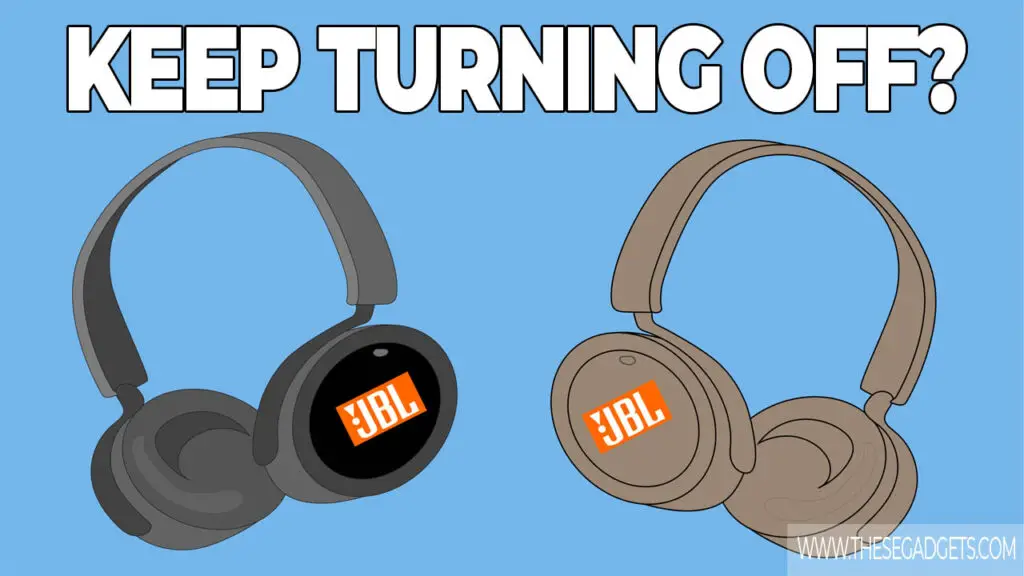JBL headphones are known for their sound quality, durability, waterproof qualities, and noise cancellation features. But, sometimes their headphones keep turning off. So, how to fix it?
To fix JBL headphones that keep turning off, charge the battery, change the charger and port, disable the Auto-off feature, or reset them.
An outdated firmware, faulty battery, or internal hardware parts can also make the headphones randomly turn off.
Contents
- 1 How To Fix JBL Headphones That Keep Turning Off?
- 1.1 1. Charge the Battery
- 1.2 2. Change the Charging Cable and Port
- 1.3 3. Disable Auto-off Feature
- 1.4 4. Reset the Headphones
- 1.5 5. Upgrade the Firmware Version
- 1.6 6. Replace the Battery
- 1.7 7. Update Bluetooth Version (for Android smartphones only)
- 1.8 8. Faulty Internal Hardware Part (Contact JBL Support)
- 2 FAQs
How To Fix JBL Headphones That Keep Turning Off?
To fix JBL headphones that keep turning off, do the following things.
1. Charge the Battery

JBL Headphones will release a short sound and turn off if the battery is low. To know if the battery is low, check the indicating LED light near the power button. The battery is low and requires charging if the LED flashes red.
A released short sound immediately after turning on the JBL headphones also indicates that the battery is low and you must charge it. The headphones will release a short sound, work for a few minutes (or seconds depending on how much charge is left), and release a longer sound and turn off.
To fix this, charge the battery for at least 2.5 hours before turning the headphones on. The LED will have a steady red light if the battery is charging. Once the battery is fully charged, the red steady LED will turn off.
To know the battery level of JBL Headphones, pair them with an iPhone or Windows PC (or Laptop). Go to the home screen of the iPhone (first page) and the battery level of the paired device will show. For Windows, go to “Bluetooth & Other Devices” and under “Audio” you will see the name of the headphones and their battery level (they must be paired with the PC).
2. Change the Charging Cable and Port

A bad charging cable or a port will prevent the headphones from charging, meaning they will turn off once the battery is low. To know if the headphones are charging, check the LED light; if it’s steady red it’s charging, if it turns off the battery is full or it isn’t charging.
Replace the charger with a different USB-C charger and charge them for 2.5 hours. It’s recommended to change both, the wall and USB-C charger. Ensure to check the LED light once you connect the charger, it must be steady red.
The charging port is faulty or clogged with dirt if a new charger doesn’t charge the headphones. To clean the charging port, dampen a small cotton swab with rubbing alcohol and use it to clean the insides of the port, or use a vacuum if possible.
Use a flashlight to check the insides of the port and see if there’s dust, dirt, or something preventing the charging from connecting with the port, if it is remove it.
If you change the charger (wall & USB) and clean the charging port, and the headphones still aren’t charging then the power supply or internal hardware is faulty. Contact the JBL Support and they will fix it for you.
3. Disable Auto-off Feature
The JBL Headphones application (iOS & Android) has an auto-off feature that will automatically turn off the headphones if they aren’t paired with a device or if no audio is playing. This is done to save the battery power, but it will turn off the headphones randomly.
You can disable the Auto-off feature in the JBL Headphones app (for a few models only). Open the application, go to Settings, and turn off the “Auto-off” feature.
Note: The application works only for a specific number of headphones.
4. Reset the Headphones

A software bug or glitch can cause the headphones to keep turning off randomly, amongst other things. To fix or remove software bugs or glitches, reset the headphones or upgrade their firmware version.
A hard reset will return the original factory data, clear the internal memory and Bluetooth list (known devices), and remove bugs or glitches.
To reset JBL Headphones, do the following things.
- For JBL Everest: Press and hold the power button for 7-10 seconds.
- For JBL Live: Press and hold the “+” and “–” buttons simultaneously.
- For JBL Tune 750BTNC: Press and hold the power button for 20-30 seconds.
- For JBL Tune: Press and hold the Volume Up (+) and Volume Down (-) for 20 seconds.
Note: After resetting you must manually re-connect headphones to known devices as they won’t connect automatically.
You must also reset the Bluetooth connection in your smartphone.
To reset the Bluetooth connection in iPhone, do the following things.
- Go to Settings > Bluetooth.
- Next to the “JBL Headphones (model name) press the “i” (ⓘ).
- Press “Forget This Device”.
To reset Bluetooth connection in Android smartphones, do the following things.
- Go to Settings > Connected devices > Connection preferences > Bluetooth.
- Next to the “JBL (model name)” press the “gear” icon.
- Press “Forget”.
5. Upgrade the Firmware Version

An outdated firmware version will cause different issues and limitations on JBL headphones, such as turning them off randomly. Once the firmware becomes outdated it won’t be able to take advantage of the bug fixes, improvements, and security patches of the newer versions.
It’s recommended to regularly check for firmware updates released manufacturer and apply (install) them as needed.
To know the firmware version of the JBL Headphones and upgrade it, do the following things.
- Download the JBL Headphones app (iOS or Android).
- Pair the headphones with your smartphone.
- Open the “JBL Headphones” application. It will automatically detect the connected headphones and list them.
- An orange arrow (download icon / down-pointing arrow) will show next to the image of the headphones if an update is available.
- Press the orange down-pointing arrow, and press the “Install” orange circle once it shows.
- Wait until the application downloads and installs the new firmware version.
- Once the upgrade is finished, you will be prompted back to the home screen of the application.
Note: This works only for specific models.
6. Replace the Battery
JBL Headphones have lithium-ion batteries that have a certain number of charging cycles (300-500). Once the battery completes its charging cycles, its capacity will gradually decrease until it won’t work anymore. One (1) charging cycle is completed once the battery goes from 100%-0 and back to 0-100%.
The headphones will turn off if the battery capacity is degraded to the point that it doesn’t accept charge anymore. This happens because the old degraded battery doesn’t have enough power to deliver consistent and stable voltage.
Once the lithium battery loses all of its charging capacity, it’s recommended to replace it. To replace the battery, contact JBL support if you still have an active warranty or send the headphones for repair to an electronic shop.
Note: Lithium batteries take 2-3 years of daily use (and charge) to complete their charging cycles. However, the battery doesn’t become unusable or stop working once the charging cycles are completed, instead, its battery capacity will decrease gradually. So, only replace the battery if it’s not accepting charging anymore.
7. Update Bluetooth Version (for Android smartphones only)
An outdated Bluetooth profile version will cause compatibility and connectivity issues with JBL Headphones (which have the latest version). The headphones will turn off if they can’t pair with a device or if the Bluetooth signals keep interrupting.
Both devices must have the same Bluetooth Profile Version and it’s recommended to have the latest version possible. iPhones will automatically upgrade to the latest Bluetooth version while Android smartphones won’t (some do!).
To upgrade the Bluetooth version in Android smartphones, do the following.
- Go to Settings > About > Software Information.
- Press “Build Number” and enable “Developer Options”.
- Press “Back”.
- Press “Developer Options” under “About”.
- Press “Bluetooth AVRCP Version” and choose the latest one.
8. Faulty Internal Hardware Part (Contact JBL Support)
Faulty internal hardware parts can cause the headphones to randomly turn off, amongst other issues. The hardware parts can malfunction if you physically damage the electronic device. Replace the hardware part with a new one to fix the issue.
The thing with a faulty hardware part is that you don’t know which part is causing the issue, so you must let a professional fix it.
Contact JBL Support if you have an active warranty. The customer service will tell you the steps you need to take. To contact them, click here. They work Monday – Friday: 09:00-18:00, Saturday – Sunday: 10:00-16:00.
If you don’t have an active warranty, send the headphones to a local electronic repair shop and they will test and fix the issue for you.
FAQs
Do JBL Headphones Automatically Turn Off?
JBL headphones don’t automatically turn off unless the “Auto-off” feature is enabled in the JBL mobile application. You can disable or enable the “Auto-off” feature inside the application settings.
Why Do JBL Headphones Keep Cutting Out?
JBL headphones will cut off if there’s an issue with the Bluetooth connection (interference or large distance), battery, old firmware, or faulty internal hardware parts.
How Long Should JBL Headphones Charge For?
JBL headphones must charge for 2,5 hours.