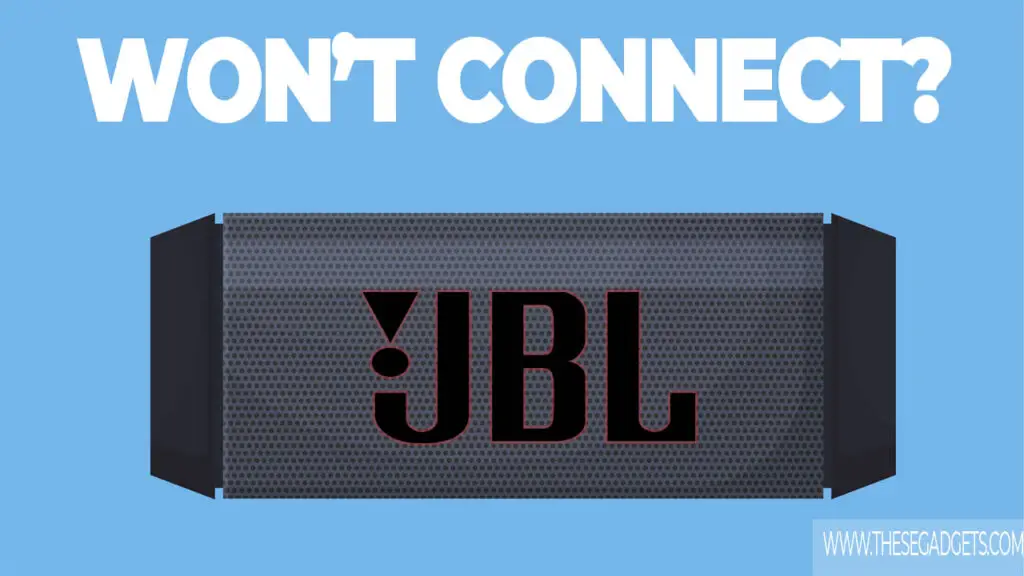JBL Flip 6 was released on September 2, 2021, and is known for its IP67 waterproofing qualities, Li-ion polymer 17.28 Wh battery, 12 hours of play-time, and PartyBoost pairing qualities. Sometimes this speaker won’t connect with other devices, so how to fix it?
To fix JBL Flip 6 that won’t connect, activate pairing mode, disconnect it from other devices, upgrade the firmware, or improve the weak Bluetooth signal.
Note: The JBL PartyBoost doesn’t work if the JBL Flip 6 is connected to a PC as technical restrictions prevent this. The JBL PartyBoost has no influence on whether the PC will share the Bluetooth Singal with other speakers or not. To fix this, connect two JBL speakers to the PC, then press the PartyBoost button or use third-party software, such as voicemeeter.
Contents
How To Fix JBL Flip 6 That Won’t Connect?
To fix JBL Flip 6 that won’t connect, do the following things.
1. Activate Pairing Mode

JBL Flip 6 won’t connect with devices if the pairing mode isn’t activated. The pairing mode refers to a specific mode that allows the speaker to discover (or be discovered) and connect with other Bluetooth devices.
To activate the pairing mode of JBL Flip 6, turn on the speaker and press the Bluetooth button once. The Bluetooth button will have a flashing blue light in pairing mode, and a steady white light when paired with a device.
Note: JBL Flip 6 will exit pairing mode if it isn’t paired with a device for a specific amount of time, this is done to save the battery power. To know if the pairing mode is active, check the Bluetooth button.
2. Disconnect it From Other Devices
JBL Flip 6 can pair with two (2) devices simultaneously. The speaker will automatically pair with the two (2) closest known devices. You must disconnect (or unpair) it with one of the devices if you want to pair it with a new device.
To know if the JBL Flip 6 is already paired with a device, check the Bluetooth button. The speaker is already paired with a device if the Bluetooth button has a white steady light. If the button has a blue blinking light, the Bluetooth is actively searching for a device.
To unpair the speaker from known devices, turn off the Bluetooth on the other device, move it outside the Bluetooth range (10 feet / 30 meters), or reset it.
3. Upgrade the Firmware

The firmware refers to the software that runs in the internal parts of the speakers. It’s responsive for connectivity, audio processing, and button controls, amongst other things. The speakers will have compatibility, connectivity, and performance issues if the firmware is outdated.
To find the firmware version of the JBL Flip 6, download the JBL Portable application.
To check and upgrade the firmware version using JBL Portable, do the following things.
- Download the JBL Portable app (iOS & Android).
- Activate the pairing mode in the speaker and open the JBL Portable application.
- Pair the speakers with your phone and open the application.
- Wait for the application to recognize your speaker model.
- At the bottom page of the JBL Portable application, you will see a “Software Update Available” if the firmware version is outdated. If the firmware version is up to date, you will see a “Software is up to date” text.
- To upgrade the firmware version of the JBL Flip 6, press “Download” next to the “Software Update Available”, and wait until the application downloads and installs the new version.
4. Improve the Weak Bluetooth Signal
A weak Bluetooth signal refers to a situation where the Bluetooth wireless signal between two (2) devices is weak or inconsistent. A weak Bluetooth signal is caused by interference, large distances, battery levels, or obstructions and can prevent speakers from pairing with a device.
To avoid a weak Bluetooth signal, do the following things.
- Move both devices closer. The Bluetooth range is 10 meters (or 30 feet). If the devices are outside this range they won’t be able to connect or will disconnect if already paired.
- Avoid Bluetooth Interference. Bluetooth interference refers to the disruption of Bluetooth signals by external factors or other electronic devices and can cause devices to disconnect or prevent them from connecting. To avoid it, keep the JBL Flip 6 speaker away from other electronic devices, avoid having a barrier (wall or bricks) between both devices, or turn off devices that are operating in the same Bluetooth frequencies (2.4 GHz or 5 GHz).
5. Charge the Battery

A low-battery Bluetooth speaker doesn’t have enough power to connect with a new device or maintain a stable Bluetooth connection. JBL Flip 6 uses a Li-ion polymer 17.28 Wh (3.6 V / 4800 mAh) battery and has a playtime of 12 hours.
To know how much battery the JBL Flip 6 speaker has left, check the battery level indicator (white LED light under the buttons). The battery is low if the straight LED light isn’t filled with a white light. The more the LED indicator is filled with a white light, the higher the battery level is. If the LED indicator doesn’t turn on, press any of the buttons (Volume + or -) and it will turn on.
Use an original charger and charge the speaker for 2.5 hours (5 V / 3 A) before pairing it with a device.
6. Reset the JBL Flip 6

A software bug can prevent the speaker from connecting with other devices. To fix it, hard reset the speaker. A hard reset will restore the original factory data of the speaker, and clear the internal memory and Bluetooth list.
To reset JBL Flip 6, do the following.
- Turn on the speaker.
- Press and hold the Play and “+” (Volume Up) buttons simultaneously.
- Press the buttons until the speaker releases a sound.
- Release the buttons, and press the Power button once.
- The speaker is reset.
Note: You must manually re-connect the speaker with known devices as it won’t automatically connect.
7. Replace the Audio Source Device
The Audio Source Device refers to the Bluetooth device that is connected to your speaker and plays recorded audio files. An Audio Source Device can be a Smartphone, TV, Laptop, PC, or other similar device.
If your speaker isn’t connecting with an audio source, try changing the audio source device. The audio source device is faulty if the speaker is pairing with other devices, but not with your device. If the speaker won’t pair with other audio source devices, then the speaker is faulty.
8. Faulty Internal Hardware
The speaker won’t pair with a device if an internal hardware part is faulty. The internal hardware parts will get damaged if you accidentally drop the speaker or store it in a hot (or cold) environment.
The internal hardware parts responsible for a Bluetooth connection are the Bluetooth chip, the internal antenna, pairing buttons, speaker drivers, the power source, and the control interface. If any of these hardware parts is faulty, the speaker won’t connect with other devices.
To replace the faulty internal hardware, contact JBL Support if you still have an active warranty or send the speaker to a local electronic repair shop.
Don’t try to replace the hardware yourself as you can do more harm than good.
Related Read: JBL Flip 5 won’t connect?
Images source: WebPro Education