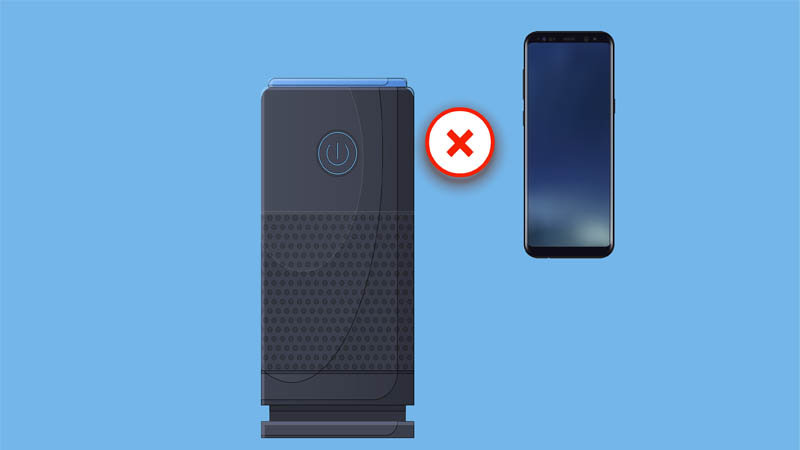When paired, Bluetooth speakers have a great sound quality and help you enjoy music more. But, sometimes they won’t connect no matter what. Why does this happen and how to fix it?
If Bluetooth speakers aren’t connecting, double-check to see if they are in paired (Bluetooth) mode or if they are already paired with another device. Usually, hard resetting them will fix the issue.
Contents
How To Fix Bluetooth Speakers That Won’t Connect?
There are multiple reasons why this happens.
1. Enter Pairing Mode
Are the speakers in pairing mode and is Bluetooth activated on the other device? To put the speakers in pairing mode press and hold the Bluetooth button for 2-3 seconds. If your speakers don’t have a specific button for Bluetooth, read the user manual.
When in pairing mode, the speaker will start to flash a blue (or another color) light. In this case, keep the other device within 10 meters and pair both devices.
If the speaker’s light indicator has a steady white light, or if the light doesn’t change after putting it in the pairing mode, it means they are already connected to another source.
If they is already connected to another source, you must disconnect it, and pair it with a new device. Bluetooth devices will automatically pair with nearby known devices. To prevent this, you can move the other known devices out of Bluetooth range (30 feet or 10 meters) or turn Bluetooth off in the other device.
2. Hard Reset
If the speakers aren’t connecting because of a software glitch or bug, a hard reset will fix it. A hard reset will remove any saved cache or known devices, and return them to their default mode.
Different brands and models have different resetting processes. To know how to reset your speakers, read the user manual or search online for it. Here’s a guide on resetting JBL speakers.
Note: After the resetting process is completed, all the known devices will be removed. So, you must manually re-pair devices now.
3. Forget This Device
Except for resetting the speakers, you must also remove the Bluetooth data from your device (PC or phone). This ensures that there’s no data or cache saved, and the device will now treat the speakers as a new device. This means any previous bugs or glitches will be also removed.
iPhone:
- Go to Settings > Bluetooth.
- Press ⓘ next to its name.
- Press Forget This Device.
Android:
- Go to Settings > Connected Devices or Bluetooth.
- Press the gear icon next to its name.
- Press Remove this device.
Windows:
- Type Bluetooth into the search box.
- Click Bluetooth and other devices.
- Under Audio, click Remove device.
4. Avoid Bluetooth Interference
The Bluetooth range is 30 feet (10 meters), but if there are things (or objects) between two devices, the range will be lower.
For instance, if there’s a Wi-Fi router between the speakers and the device, the range will be lower and the connection will be weaker. That’s because the router will interfere with the radio frequencies (that are transferring the audio signal) so the sound may interrupt or get delayed.
Bluetooth interference also happens if there’s a wall or metallic object between both devices. So, if the speakers aren’t connecting or there’s a weak Bluetooth connection, move away things between both devices or bring both devices closer.
5. Reset Bluetooth Settings
Except for resetting the speaker, you can also reset the Bluetooth settings in your phone (iOS or Android). This will remove any saved cache, memory, or settings that your phone has for Bluetooth devices.
Unfortunately, there isn’t an option to reset Bluetooth settings only, you will have to reset all network data which includes Wi-Fi data too. This means the saved Wi-Fi passwords will be removed.
Note: It’s recommended to have a battery level higher than 50% or charge the phone while doing this.
iPhone:
- Go to Settings > General.
- Scroll down and press Reset.
- Press Reset Network Settings.
- Follow the steps the phone shows you.
Android:
- Go to Settings > System.
- Press Advanced > Reset Options.
- Press Reset Wi-Fi, mobile & Bluetooth, or Reset network settings.
- Press Reset Settings.
Read More: JBL Flip 5 Won’t Connect?
6. Battery Level
If the battery level is low, the speakers won’t be able to connect to any device. If that’s the case, you will hear a sound every time you turn them on. Also, the indicator lights will have a flashing red light (or if you have multiple LED indicator lights, only one of them will turn on and will start to flash).
To fix it, charge them for 2-3 hours with an original charger before using them.
7. Hardware Damage
If you have dropped the speakers lately, then a hardware part can be broken or faulty. If that’s the case, send them for repair.
You shouldn’t try to fix hardware problems by yourself as you can do more harm than good.