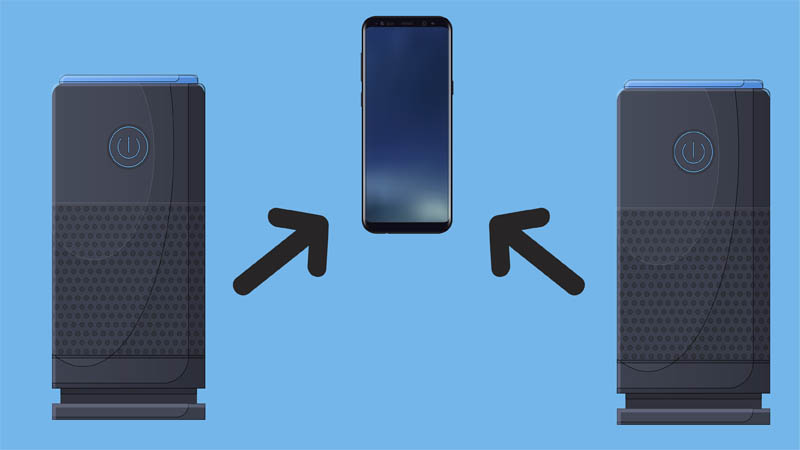If you are having a home party or want the music to be louder, then having more Bluetooth speakers paired to one audio source is better. But, how to do it?
To pair multiple speakers to one audio source device, both devices must have Bluetooth 5.0 or later. Some specific brands (such as JBL or Bose) come with applications that allow you to pair two or more speakers (of the same brand) together.
There are also third-party apps that allow different speakers to pair with one host, and play the same music.
Contents
What is Bluetooth 5.0?
Bluetooth 5 is the latest version of Bluetooth and comes with different features (there have been a few mini-updates since the release). One of the main features that it has is that it allows multiple devices to pair with one device. This feature is called dual audio mode. Older Bluetooth versions, such as 4.2, don’t have this feature.
So, in order for the Dual Audio mode to work, both devices (the output and source device) must have it. If one of the devices has an older version, then both will work with the older version.
Bluetooth 5.0 was released in 2016, so most devices produced after that year are already compatible and have it installed. If you have older speakers, you can try to upgrade their firmware version to get the newest Bluetooth update.
How To Pair Multiple Bluetooth Speakers to One Device?
There are different ways you can pair two or more speakers to one device. The methods you will use depends on the brand of the speakers and the device type.
1. Use JBL Connect +
You can pair multiple JBL speakers with one audio source. However, all the speakers must have the same communication protocol. The protocols make it possible to transfer audio data from one speaker to another and play the sound simultaneously.
There are three communication protocols with JBL speakers: Connect, Connect Plus, and PartyBoost. You can only pair speakers with the same protocol. This means you can’t connect PartyBoost with Connect (+), or vice versa.
To use this feature:
- Pair one of the speakers with a device.
- Press the PartyBoost (or Connect, +) button on the main speaker.
- Play music.
- Turn on other speakers and press the PartyBoost buttons.
You can also use the JBL Portable to enable or disable the commutation protocol and to see which speakers are paired together.
Note: The other speakers shouldn’t be paired with another device, and they must be close to the main speaker. The PartyBoost protocol has a 60 feet wireless range, while the Connect and Connect Plus have a Bluetooth range of 30 feet.
2. Use Samsung Dual
The Samsung dual audio feature allows two Bluetooth devices to connect to one Android phone. This feature allows two devices to share data with each other and play sounds simultaneously. It is only available for Android 10.0 or higher and for speakers that support Bluetooth 5.0.
To use this feature:
- Put both speakers into pairing mode by pressing the Bluetooth button.
- Unlock your Android phone, and go to Settings > Bluetooth.
- Find and pair with both speakers (one at a time).
- Swipe down from the top of the screen (on your phone) to open the Quick Panel Menu.
- Press Media or Media Output.
- In the Media Output menu, you will see both devices paired and their volume level. Make sure to check the boxes next to their name if they aren’t already checked.
- Adjust the volume.
You can also choose if you want one of the speakers to play music, and the other to only play if there’s a call. So, you can choose the audio source for each of the devices.
Note: At this moment, iPhones don’t have a Dual Bluetooth feature. You can only pair two Bluetooth devices to an iPhone if the two devices are made by Apple (for instance, Airpods or Beats).
3. Use the Bose App
You can pair two Bose speakers together (using the app or buttons) and play simultaneously. The Bose application also allows you to connect a speaker and headphones at the same time.
You can choose the stereo mode and the Party mode. The stereo mode allows you to play the music through two channels (left or right), this means you can choose one of the speakers as left (L) and the other one as the right side channel (R). The party mode will play the same music in both speakers.
To use it:
- Pair both speakers with your phone.
- Open the Bose Connect app. (iOS or Android).
- Find the Party Mode option and enable it.
- Choose between party mode or stereo mode.
- Play music.
You can also pair two Bose speakers without using the Bose connect app. To do so:
- Turn both speakers on and pair them with an audio source (PC, phone, TV etc).
- Press and hold the Bluetooth and Volume Up (+) buttons until you hear a confirmation sound.
- Press and hold the same buttons for the second speaker.
- Both speakers will be paired.
- Play music.
To unlink them, use the app. If you can’t use the app, do this:
- Press and hold the Bluetooth button until you hear “speakers unlinked”.
- Press and hold the Volume Up and the multifunction button at the same time for a few seconds.
- Turn both speakers off and on again.
4. AmpMe Application
The AmpMe application is available for iOS and Android phones. This app allows you to create a party (room) and generate a unique code where other people (using the app) can join and listen to the same music.
So, this application doesn’t replicate what Bluetooth 5.0 does. This means it doesn’t allow (or make it possible) for two devices to connect to one source.
However, you can pair two phones with two speakers, join the party room (created by one phone), and listen to the same music simultaneously. This removes the hassle of trying to play music from two different sources at the same time.
To use it:
- Download the app.
- Pair the speakers with your phone before opening the app.
- With one of the phones, press Host a party.
- It will open a new room and generate a unique code.
- Use the unique code in the other phone to join the same room (party) in the app.
- Play music from the first phone (host).
5. Use Boom & Megaboom
The “Ultimate ears” have developed an application that allows you to pair up to 150 speakers together. This only includes Boom (2, 3) and MegaBoom & MegaBoom 3. The application is called BOOM & MEGABOOM by Ultimate Ears (iOS & Google Play).
To use it:
- Download the application on your phone.
- Pair one of the speakers with your phone.
- Turn on the pairing mode on the speakers you want to pair.
- Open the application and wait until it finds nearby devices.
- Press the “multiple speakers” icon in the app. Located at the bottom middle.
- Simple drag the nearby devices up on the screen. Keep them at the same level as the main speaker (the one paired).
- You can adjust the volume and balance of all the speakers.
6. HomePod Stereo Pair
You can use the HomePod Stereo pair only if the iOS version is 11.4 or later. It allows you to pair two HomePod speakers in stereo mode. This method doesn’t work with other types of speakers.
To use it:
- Press the Home Application in your phone.
- Press and hold the HomePod icon.
- Tap Settings.
- Tap Stereo Pair and choose the second speaker.
- Tap Done.